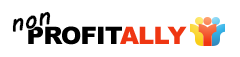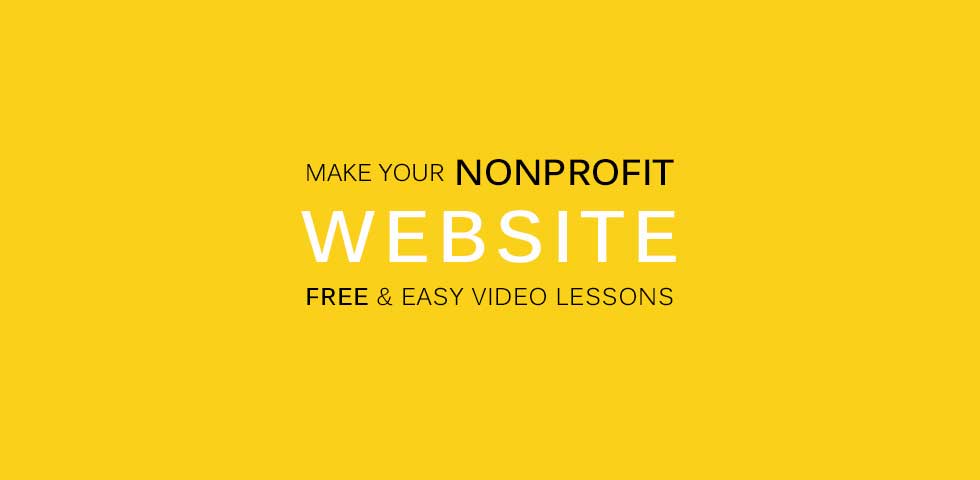
Wanna Track Your Progress
Do you want to continue where you left off? All the videos on this page are available as a trackable course at Make Your Nonprofit Website course.
The course includes all the content on this page and includes the ability to tracks your progress. This makes it easy for you to remember where you left off. Plus you get all our membership perks for free.
THE FIRST STEP
Before you make your website you will need a domain and hosting. Once you do that, you will then install WordPress. WordPress is what we will use to build your site.
In the first lesson I will walk you through how to do ALL of this. So don’t sweat it if you are already lost. It is EASY.
There many hosting companies, GoDaddy, BlueHost, etc. I recommend, and use, HostGator.com. With HostGator you can get hosting, a domain and install WordPress in 1-click.
So, get ready to take this course. Get your hosting and domain now. And then in the first lesson I will show you how easy it is to install WordPress.
LESSON ONE
You are going to build a website for your nonprofit using WordPress. This site will include a DONATION PAGE (see lesson seven)! But first you need to get your domain name and hosting (a place to store your site online) and install WordPress. This first lesson will walk you through all three steps:
- Buy your Domain
- Get Hosting
- Install WordPress
I recommend using HostGator for your hosting and domain purchase. They also include a “one-click” WordPress installation.
LESSON THREE
Once you have the WordPress settings (see lesson two) configured to your liking, it is time to install your theme. We are going to be using the Zerif (free) theme for WordPress. Just follow this lesson and I will walk you through installing and configuring your theme.
The theme we are using is at: wordpress.org/themes/zerif-lite/
The theme documentation can be found at: themeisle.com/documentation-zerif-lite/
Please note: as you build your website you may want to consult the theme documentation for the recommended dimensions of the images you add to the site. This will greatly improve the look of your new website.
LESSON FOUR
Now that your WordPress theme is installed it is time to start adding your content and customizing some of the theme settings. Be sure to have your content prepared (your mission statement, board member info, a banner photo for the top, etc.)
I will walk you through all you need to do. This is a longer lesson, so it might be nice to have a cup of coffee or tea with you as you get started with this lesson.
The theme we are using is at: wordpress.org/themes/zerif-lite/
The theme documentation can be found at: themeisle.com/documentation-zerif-lite/
TIPS TO LOOK PROFESSIONAL
Make sure you have a professional looking logo. I recommend two places:
- Fiverr: nonprofitally.com/fiverr
- 99designs: nonprofitally.com/99designs
LESSON FIVE
Now it is time to start adding more content to your site. The Zerif theme that we installed (see lesson three) uses “widgets” that style your content to match the theme. This isn’t that technical, but it does involve some attention to detail. So follow along closely as we make your Nonprofit Website.
Get cool icons for your website at: FreePic.com
LESSON SIX
Most websites will have a “Latest News and Announcements” section. This can be used to post a blog, market your events, publish press releases, etc. Setting this up is a straight forward process. Just follow along
LESSON SEVEN
If there is one thing that separates a nonprofit site from the rest, it is the donation page. Every nonprofit website needs a donation page. So, in this lesson we will install the “Seamless Donations” plugin for WordPress.
This is a simple install and setup. You will have a real live donation page, ready for use, at the end of this lesson.
The plugin we use is located at: wordpress.org/plugins/seamless-donations/
LESSON EIGHT
So it’s time to put the finishing touches on your website. In this lesson we add a latest news page (which we installed in lesson six ). And then we add our donation page (which we made in lesson seven ) and the latest news page to our main menu at the top of the site.
This is a great lesson that will empower you to take control of your WordPress website.
LESSON NINE
Knowing how to install and use widgets will allow you to take you website to the next level. Widgets first need to be installed (typically as a WordPress plugin) and then added to your site.
That sidebar you see… those are widgets. And that content on your front page… well much of that is controlled by widgets too. So let’s learn how to use them.
LESSON TEN
This is it folks… the last lesson. In this lesson we learn how to change the permalinks of our post and pages. We will also add a “contact” link to our menu.
We also do some testing of the menu and links within the site. The theme documentation can be found at: themeisle.com/documentation-zerif-lite/